Apple Watch-how to set up

Assuming your Watch is already on and charged, go ahead and open up the Apple Watch app on your iPhone, the one you’ve tried to delete a few times but iOS wouldn’t let you. You’ll need an iPhone 6 or newer, running iOS 9 (if you have an Android phone, uh… was there a gift receipt, perhaps?). Make sure you’ve got Bluetooth and Wi-Fi toggled on as well. Select Start Pairing on the Watch, then direct your iPhone’s camera at the pretty blue pattern that has appeared on the Watch’s face. Congrats! They’re now bonded.
Press the side button (shaped like a pill) to turn on the Watch and tap Start Pairing on the Watch and in Apple Watch app on your phone. If it doesn't appear, you may be asked to use your rear camera to take a photo of an animation on the Watch's screen, like you can see below.
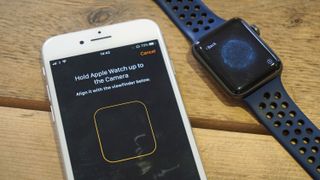
You'll be asked whether you want the Watch to unlock when you unlock your iPhone (as long as you are wearing the Watch).
The default passcode is four digits long, but tapping 'Add a Long Passcode' enables you to enter a 10-digit number. This is much harder to bypass, but only use it if you are truly security conscious.
SIGNING OFF📜
THANK YOU
Comments
Post a Comment